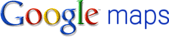
Which website you visit most nowadays?
Google!
People like to set their homepage to google
People like to search website via google
People like to find location with google
People like to search image via google
People like GOOGLE!!
But what i am going to talk about in this post is about Google Maps.
We know what is Google Maps. It really help us a lot if you want to go somewhere that you never been to without a gps. I used to search the route to reach somewhere that i don't know.
It will show the route with a 2D map.
How about 3D? No Problem.
How about 4D?
NO PROBLEM!!!
Yes, don't confuse. We are talking about viewing a 4D map via Google Maps!

Actually what i am talking about is Google Maps Street View.
This function have been developed since 2007.
Unfortunately, Malaysia is not in coverage.
But you can test it by viewing others country. What you have to do is go to Google Maps , click on the little yellow man which locate at the top of the zoom in button and drag it to the map which is in blue color (not the sea =.=). Now you will feel like you are touring the country. ^^ Try others country like Japan as well.
So how Google do that?
Google Street View displays scans taken from Google Street View cars which travel along all the cities and capture the street view.


Hoping this function will be soon available in Google Maps Malaysia. Then i won't get lost anymore ^^
P.S: You can get more fun photo that capture by Google Street View Cars via this website StreetViewFun



